Connecting Activities and Allocating Investment Funds
To use an investment item to fund marketing activities, you can connect one or multiple activities to it.
If only one activity is connected to an investment, 100% of its funds are automatically allocated to the activity (Automatic Allocation). If you connect two or more activities to an investment, the allocation method switches to Manual Allocation, and you must manually manage how the funds are split between the activities.
Before You Begin
To follow the instructions in this guide:
-
You must have the necessary permissions to access the Investments section of your Uptempo instance.
Connect Activities to an Investment
To connect activities to an investment, follow these steps:
-
In Uptempo, click
 Investments in the sidebar to view the investment hierarchy.
Investments in the sidebar to view the investment hierarchy. -
In the investment hierarchy, find the investment that you want to connect activities to and click
 Open Panel.
Open Panel.The investment's Details Panel opens.
-
Click Activities, then click Connect Activity:

-
In the Select activity to connect to... dialog, select the activity (or activities) you want to connect, then click Connect Activities:
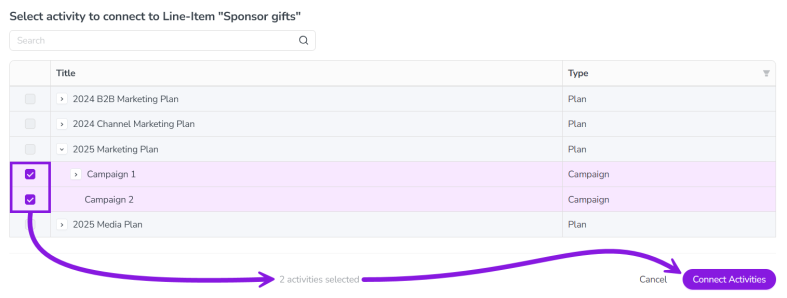
Note: You can select multiple activities to connect to line items, but you can only connect one activity to categories and sub-categories.
-
The list of activities closes, and the activity (or activities) you connected will now be displayed in the Activities tab of the investment's Details panel:
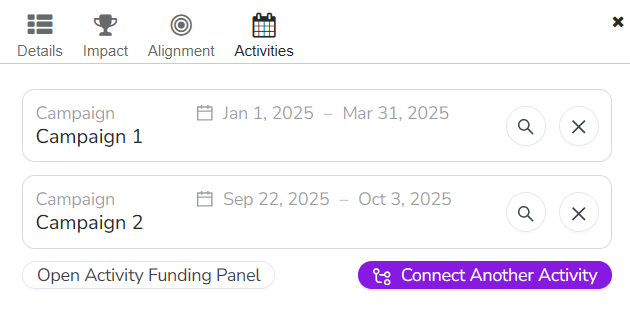
-
Click
 Search to view the details of an activity in Uptempo Campaign Management.
Search to view the details of an activity in Uptempo Campaign Management. -
Click
 Unlink to remove an activity from the investment.
Unlink to remove an activity from the investment.
-
You have successfully connected activities to an investment. In the investments hierarchy, investments that are connected to an activity and have been automatically allocated are marked with the  icon, and are highlighted in yellow.
icon, and are highlighted in yellow.
Note
When you connect multiple activities to an investment, the investment's allocation method is changed from Automatic Allocation to Manual Allocation, and the first listed activity is allocated 100% of the investment's funds.
This means that you must manually allocate funds between the connected activities if you connect multiple activities to a line item.
When you have finished connecting activities to the investment, you can allocate the investment between the connected activities.
Manually Allocate Funds Between Connected Activities
By default, the system will allocate 100% of an investment to the first activity that is connected. If there are multiple activities connected to an investment (or if you want to allocate less than 100% of the investment to a single connected activity) you can manually adjust how the funds are allocated.
To manually adjust the allocation of investment funds between connected activities, follow these steps:
-
Click
 Investments.
Investments. -
In the investment hierarchy, click
 Open Panel on the investment for which you want to adjust the funds allocation.
Open Panel on the investment for which you want to adjust the funds allocation. -
In the Details Panel for the selected investment, click Activities, then click Open Activity Funding Panel.
Note: Open Activity Funding Panel is not available on the Details > Activities panel of any category or sub-category that has a connected activity. This is because categories and sub-categories are not directly associated with any funds (only line items are associated with funds), so adjusting the allocation of funds is not applicable to categories and sub-categories.
The Activity Funding Panel opens, displaying the details of the investment as well as the connected activities and their current allocations:
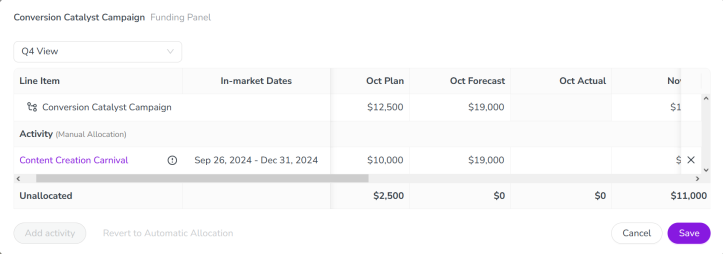
There are also some additional options available in this panel:
-
The Activity Funding Panel will open using the same view that you had selected on the main table in the Investments section of Uptempo Financial Management. To change the view from within Activity Funding Panel, use the dropdown menu.
-
Click Add activity to add another activity.
-
Click
 Unlink on an activity to disconnect it from the investment.
Unlink on an activity to disconnect it from the investment. -
If only one activity is linked to the investment, click Convert to Manual Allocation to make changes to the allocation.
-
-
Double-click a cell in the table to edit the amount inside. Enter the amount you want into the cell, then click anywhere outside of the cell (or press the Enter key) to finish editing.
Note: The Unallocated row displays the balance of funds which have not yet been allocated to an investment. You can underallocate (allocate less than 100% of the available fund), but the system will not allow you to save if an investment is overallocated (more than 100% of available funds are allocated, indicated by a negative amount in the Unallocated row).
-
To save your changes and exit the Activity Funding Panel, click Save (or click Close if you want to discard your changes).
You have successfully adjusted the investment allocations between connected activities. In the investments hierarchy, investments that have been manually allocated are marked with the  icon (replacing the
icon (replacing the  icon).
icon).